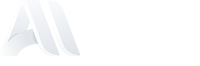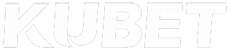Apple NFC season pass
Q: What's an NFC season pass?
An NFC season pass is a digital pass that can be stored in the Wallet app on your iPhone or Apple Watch. It can be used to enter El Sadar simply by holding your device near the reader at the gate. Compatible models include the original Apple Watch and later versions, all iPhones with Face ID, and all iPhones with Touch ID except for the iPhone 5s.
Q: Why should I use an NFC season pass?
NFC Passes on iPhone and Apple Watch are easier, faster, and more secure to use, eliminating the need to search through pockets or wallets. Additionally, customers no longer need to worry about losing a physical ticket.
Q: How can I add my NFC season pass to my Apple Wallet?
Once you have completed your purchase, you will receive a confirmation email containing a link to add your digital ticket to Apple Wallet.
Please note that if you have purchased multiple passes, you will receive a separate email for each one. Your contactless pass(s) will be sent via email, and once received, follow these instructions:
1. Open your email on your iPhone.
2. Tap the "Add to Apple Wallet" button [or the attached file with the Apple Wallet icon if the pass is sent directly via email].
3. Complete the process to add the pass to Apple Wallet.
4. Alternatively, open the email on your iPhone and click the link provided.
5. Log in to your user account.
6. Go to the Tickets section and tap the "Go to Wallet" button.
7. Tap "Add to Apple Wallet".
8. Done. For the best experience, make sure to enable automatic updates and notifications for this pass in Apple Wallet.
9. Open Apple Wallet.
10. Select your ticket.
11. Tap the three dots in the top-right corner of the screen to view the back of the pass.
Ensure the switches are turned on for Automatic Updates, Allow Notifications, and Suggest on Lock Screen.
Q: How can I see all my digital passes?
All digital passes can be seen by opening your Apple Wallet on your iPhone or Apple Watch.
Q: Can I share my digital pass with someone else?
Currently, you can only share via email. To facilitate this, resend your email so recipients can download the season pass directly to their Apple Wallet.
Q: Can I have multiple season passes in one iPhone or Apple Watch?
Yes, you can download multiple season passes on one iPhone or Apple Watch. Once selected, you can swipe left or right to see all the available ones.
Q: How can I enter El Sadar with my digital pass?
You will receive a notification as you approach El Sadar Stadium, showing the tickets you have available. When you're near the reader, tap the notification to select the appropriate pass, look for the contactless symbol on the reader, and hold your iPhone or Apple Watch near it.
If you have multiple tickets, you can swipe left or right to access each one and scan them individually at the reader. If you do not receive a notification, you can access your digital tickets by opening Apple Wallet and scrolling to find the correct one.
Q: How can I find my ticket if the notification doesn't appear automatically on my iPhone screen?
Open the Apple Wallet app, where you can find and select your ticket manually.
Q: I didn't receive a lock screen notification on my iPhone.
Lock screen notifications are based on your proximity to the venue. If Location Services are turned off, the notification will not appear. To enable Location Services:
1. Open Settings, select Privacy, then tap Location Services.
2. Turn on Location Services if they are disabled.
3. Scroll down and ensure that Wallet is set to "While Using the App".
Q: I'm prompted to enter my passcode when holding my iPhone near the reader.
Go to Settings > Face ID & Passcode and make sure that Apple Pay is enabled.
On iOS 11 or earlier versions, authentication is required when presenting your ticket.
Q: Can I delete my digital ticket?
Yes. To delete a stored ticket in Apple Wallet:
Scroll down in Wallet, then tap "Edit Passes". Tap the arrow button, then tap "Delete".
Alternatively:
Open the ticket you wish to delete. Tap the three dots (···) in the upper-right corner. Scroll down and tap "Remove Pass".
Q: Who should I contact if I have a question?
If you have any questions regarding your digital season pass, please get in touch with customer service: socios@osasuna.es.
Q: Can I keep using my physical pass?
Yes, you can keep using your physical pass to enter El Sadar. However, once your physical pass is scanned, the digital one will not be valuable.