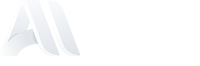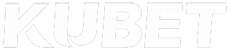Android nfc Season pass
Q: What's an NFC season pass?
An NFC Season Pass is a digital pass that can be stored in the Google Wallet app on your Android smartphone and/or smartwatch. It allows you to access El Sadar simply by holding your device close to the reader at the gate.
As of June 10, 2024, Google Wallet requires Android 9 or later on smartphones. If you're using Google Wallet on a smartwatch, Wear OS 2.18 or later is required.
Click here for more information.
Q: Why use the NFC season pass?
NFC Season Passes for Android smartphones and/or smartwatches are easier, faster, and more secure to use, eliminating the need to search through pockets or wallets. Additionally, customers no longer need to worry about losing a physical ticket.
Q: How do I add the NFC season pass to my Google Wallet?
Initially, the NFC Season Pass will be delivered via email, which will include a link to add the digital ticket to Google Wallet. If you do not have the Google Wallet app installed, you will be prompted to download it. To download the app and add the ticket, follow the on-screen instructions.
Q: How do I see my digital season passes?
All the digital season passes you have added are available by opening your Google Wallet or Android smartwatch.
Q: Can I share my digital season pass with another person?
You can share some of your season passes from your Google Wallet with another person. Here is the step-by-step to sharing your passes, tickets and cards:
1. Share button.
- You can share your season pass if there is a share option in the top part.
2. Press
- Once you have shared the link, the recipient can share it with anyone.
- The link cannot be broken once it has been shared.
Q: Can I have several season passes on my smartphone or Android smartwatch?
Yes, you can download several digital season passes to your smartphone or Android smartwatch. Select them, then swipe left and right to view all available passes.
Q: How do I enter El Sadar with my ticket?
As you approach El Sadar, you will receive a notification showing the available season passes. When you are in front of the reader, open the notification to select the pass you want to access, without touching the reader, and then tap your smartphone or Android smartwatch to the reader. If you have several passes, swipe right or left to access each pass. If you do not receive the notification, you can see your passes by opening your Google Wallet and finding the correct pass.
Q: How do I find my season pass if the notification doesn't show on my Android smartphone?
If you haven't, tap your phone to the reader:
1. Open your Google Wallet App.
2. Find your season pass.
3. Select it.
4. Tap your phone to the reader at the top of the turnstile.
Q: I haven't received a notification on my Android smartphone.
The lock screen notification is based on your proximity to the location, and it will not appear if Location Services are turned off.
To enable Location Services:
1. In Settings, select Privacy, then Location Services.
2. Turn on Location Services if they are disabled.
3. Scroll down and make sure Google Wallet is set to "While Using the App."
Q: Can I delete my digital season pass?
Definitely. To delete your digital season pass from your Android smartphone, do the following:
1. Open the Google Wallet App.
2. Look for the season pass you wish to delete.
3. Select the season pass.
4. In the top right corner, select more:
- Tap Delete.
To delete from your Android smartwatch:
1. Open the Google Wallet App on your smartphone.
2. Select the season pass you wish to delete.
3. Look for the details on your season pass.
4. Tap Delete season pass.
Q: Who should I contact if I have a question?
If you have any questions regarding your digital season pass, please contact customer service: socios@osasuna.es.
Q: Can I keep using my physical pass?
Yes, you can keep using your physical pass to enter El Sadar. However, once your physical pass is scanned, the digital one will not be valuable.